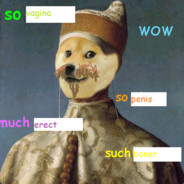Hi there!
Seeing the enshittification of Windows unfold, I’m curious about trying out Linux.
I don’t want to move over my main machine just yet, but I’ve got a 9 yo HP Pavilion 15-e001ed spare laptop I want to experiment with. Eventually I want a gaming laptop that can run steam games.
When I googled I found a plethora of pieces of advice, but seeing the proselytizing for Linux here, maybe I could get a bit more personal advice as a potential conscript.
So what advice would you give me to start my journey into Linux?
UPDATE: Ok my cherry is popped, writing this from a fresh Mint install. It’s suprisingly smooth sailing. Only thing is somehow software gets installed on my root partition instead of the home partition I made because people told me so.
But overall not nearly as dounting as I thought it would be. Thanks for the help everybody!
I have few advice for you:
- for your old laptop you should install Linux Mint. What I have seen is that LM works better for slightly older laptops.
- if you are using linux, you will definitely face problems, and most of the time other people has faced the same problem and there is a solution of it online.
- if you can’t find it online, ask about it in forums. Many will try to help you.
Thanks, Mint seems the consensus here, so I’ll roll with that
Also, I know people love to hate on AI here, but ChatGPT has proven invaluable to me in troubleshooting any issues.
It’s not always right, but it’s far more responsive than forums and often does have good advice as long as it’s a simple problem (and as a newbie user, most of their problems will be simple).
Examples of things it has guided me to fix:
- boot drops me into a grub prompt instead of starting the OS
- I enter my password on the lock screen and it thinks for a moment and then drops me back at the password prompt.
Not sure how long it would’ve taken on forums and documentation, or how much worse I’d have screwed up my system, but I fixed both of those in about 30 minutes without a lot of pertinent technical knowledge.
Relax!
The laptop is probably ok. Try out something fairly easy to install and beginner friendly. I recommend Mint and Ubuntu, they both have a large userbase to ask for help if you run into problems. Good luck!
I too have recently switched to Linux, on multiple machines. It sounds like you’ve already found your solution, but I’ll put some of my own reflections in here anyway, in case it’s helpful and for other people who might be interested.
The first step I’d suggest in installing Linux on hardware not made specifically for it is to test your prospective distribution with a Live CD. Try to use all the hardware that you’d use normally. Linux has made great strides in compatibility, and I’ve had hardware that Windows has abandoned still work on The Penguin, but there are still plenty of hardware manufacturers out there who don’t care about Linux compatibility, especially if they focus on general consumer or creative fields. New devices that come out, that you might want, might not have Linux drivers. (I recently had to deal with this with an iskn “the Slate2+” that I had to take special measures to use with my Linux-running laptops.) I also have an old integrated desktop machine with a built-in touchscreen monitor, and support for the touch part of the screen seems to vary across distributions. Another issue is getting networking working if your machine has Broadcom wireless, still the bane of some prospective Linux users even after all these years. If you’re thinking on installing on a machine whose hardware you’re unsure of, especially, test it out with a Live CD first!
Second, pick a good distribution. There are two general types of distros, those that periodically release whole new versions of themselves that you’ll have to decide if you want to upgrade to, and “rolling distros.” Of the first type there’s Debian, Ubuntu, Mint and Fedora; of the second, there’s Arch, Manjaro and Gentoo.
Which you’ll want to use depends on your use case and technical skill and willingness to search for info on problems and fix them yourself. Upgrade distributions tend to be more monolithic, with all the software thoroughly tested, but except for specific software like web browsers, you probably won’t be using the latest versions of the included software, and instead will get multiple programs updated at once when you upgrade your distribution. This may not be a problem for you, but if you like using the latest versions of software you will probably get bored with waiting with an upgrade distro. The best upgrade distro for beginners is probably Mint.
The alternative is a “rolling” release distro. These upgrade software much more frequently (although again, not always immediately). Reduced testing is generally how they can release more often. One of these is Arch Linux, which is Not For Beginners, but Manjaro is based on Arch and is pretty beginner-friendly.
Another issue is software dependencies. When new versions of software are released, ideally they’ll be perfectly compatible with past versions, and will work well with all the other programs on your system that rely on it. But sometimes this won’t be true, it won’t be obvious how the new behavior breaks things, and so doing an update of one package will break something seemingly unrelated. This is why upgrade distos are a bit more stable. It also explains the rise of Flatpaks, a special means of distributing programs that bundle up all their dependencies with them, and run somewhat in isolation from the rest of your system. That part of Flatpaks is good; the problem is when you install one, and you’re informed that little utility you want to run may take a gigabyte or more of disk space. Flatpaks can be EXTREMELY wasteful in terms of used disk space, but because they allow developers to avoid having to worry about compatibility with different library versions, they’re quite popular as a means of releasing software right now, and some software (I’m looking at you in particular, Handbrake) only distribute in Flatpaks. I personally find Flatpaks to be tremendously wasteful and that they negate one of Linux’s biggest virtues, that it can be really compact and leave more space for your own files, but there will be times when they’re a lifesaver.
If all of this seems forbidding to you… I’d say that it’s really not that much different from Windows, but just in its own way? Windows has its own problems, especially with security, and Microsoft tends to overcome these problems by throwing resources at them, not just theirs but your computer’s too. Windows Defender imposes its overhead upon nearly everything your machine does. And they also always are shoehorning whatever crazy tech fad they’re in love with this week, whether it’s AI, voice assistants, widgets or what else. I’ve used computers long enough to remember “Active Desktop” and “Channels,” and I can tell you that Microsoft is CONSTANTLY doing this. And MacOS isn’t immune to it either, although it tends to be better.
There are certainly some Linux distros that do this too (esp Ubuntu, ask someone who remembers Ubiquity), but generally Linux is much much better about it. Ask yourself, how much do you really hate the idea of AI built into your computer’s OS? In my case, it was very much super angry rage, and so here I am on Mint. I hope it works out well for you too!
Thanks for the in depth answer!
I suggest only mint for beginners
If you separate root and home (look this up, simpler thank you imagine) you’ll have the opportunity to experiment
Just throw some of the popular distros on your USB stick. Most of them have live bootable environments to play around in for a first glimpse. Figure out what desktop environment you like most and go from there as a starting point for an installation. Since it’s a system you don’t really need you can just freely experiment without being afraid to break things. Worst case is that you have to re-install, or swap to another distro. Fair warning though, some of those laptop components can be very exotic and may not have drivers, specifically things like network, Bluetooth or sometimes even audio chips. Highly depends on the laptop but be aware that there may be some things not running as smoothly as you may want.
Part of the challenge in starting with Linux is documentation and support. When things go well, it works beautifully. But what happens when you hit a snag? Where do you turn for help? Search engines will only get you so far. You will need to find other users that had the same issue, and how they resolved it.
You’ll probably end up in forums, both official and unofficial. Check the common ones for your preferred distros, and see which ones feel inviting and helpful. The less common distros probably don’t have the support you’ll need. Certain distros have condescending forums, and may only be helpful with much more technical concerns.
I would’ve wished for a rough step list when I migrated, so here you go:
- Download an ISO for a distribution of your choice.
- Flash this ISO to a USB stick. You’ll find tutorials, if you search for “Live USB”.
- Turn off your laptop and get into the BIOS or boot menu. Typically, you will need to press the power button and then repeatedly press one of these keys: Esc, F1, F2, F10, F12
In there, you should be able to select the USB drive to boot from it, or you might need to set it as the first item in the boot priority list. If it doesn’t boot, you might need to enable USB Boot or disable Secure Boot. - When it does boot off the USB stick, you should be presented with the Linux desktop. You can take a look around before committing to the installation. (This live mode is also great, if you ever need to recover something from a hard drive in a laptop which’s OS is broken.)
- Start the installation and go through the wizard. Typically, there’s a shortcut on the desktop to start it.
This is a great overview. Some extra notes:
Linux will be sluggish running “live” off the usb stick. Do poke around but know it will be faster running from the laptop’s SSD.
For a way to install onto a USB stick, check Balena Etcher. I guess there are better tools out there but this worked for me every time I tried it, seems to work on windows too, and I found it intuitive.
Thanks. Most other posts are on which
housedistrom I know that’s a big choice, but this is some more practical info.I think I’ll start out with Mint for now, as that’s the most suggested. And someone mentioned it looking like win 7, which actually appeals to me,
https://forums.linuxmint.com/viewtopic.php?t=413809
Check if this applies to your machineThanks
Yeah, I started on Mint, too, back in 2015. I do think, it’s a good place to start, when you don’t yet know what the different choices.
I especially appreciated that its keyboard shortcuts are very similar to Windows out of the box, so that’s at least some amount of muscle memory you can retain while you’re learning lots of other new things.
I was in your situ a few months ago. I put some distros on USB sticks, decided which one was more to my liking (Ubuntu) and then went for the full install a week into it. There were unexpected unpleasant surprises, namely i had to repartition my ssd drive (and reinstall Ubuntu), and i ran into some issues with read/write permissions for USB sticks. Try distros and install on your old laptop like you said. Test drive it to your satisfaction
I just upgraded a laptop of a friend with a bit of RAM and an SSD instead of the 5400rpm drive, and put Linux Mint with Cinnamon on it.
Took all the data, obviously scattered around on the desktop and where not, and tried take a more sane approach in restoring here data, and put them in the corresponding folders in home, I seemed fit.
Installed a few graphics programs, and pretty much handed it to her, and never got the chance to show her around.She really seems to like it still and haven’t had much questions - but maybe they will come in the future.
I now plan to move my mother’s old laptop to Linux Mint on my Christmas visit as well.
As she only browses the web and answers mails, she mostly uses her tablet anyway.
We will see how that one goes…Edit: btw, the installation process was a breeze. And as it comes as a live Linux image, you can already look your way around a bit, to decide, if you like it. But most user friendly distributions also provide the same nice installation experience. Linux really leads the market, when it comes to installer and live media - imho
Since you have a spare laptop that isn’t your main workflow machine, my advice is go for it. Try a few different desktops and DEs. Don’t get attached to any particular one for a little while; use it for a week or so for as many tasks as you can, then switch to another one. Give Mint, Pop!_OS, Fedora, and several others a shot. Just…play with it.
Only thing is somehow software gets installed on my root partition instead of the home partition I made because people told me so.
How are you installing software? If you are using the native package manager (apt in the case of Mint) it will install to the root partition because it’s installing for all users. If you want to install to your home directory, you might be wanting something like flatpak.
I was using the software manager indeed. For steam that seems like the only way to go as it says it needs 32 bit and hence needs root access. (Self reportedly).
I tried downloading the installer from stream itself, but that didn’t fare well.
I’m currently debating doing a re install and just make the one partition for everything, which is a shame ai was proud I managed the separate partitions all by myself. But if this can happen and my root can get filled up with files like this I don’t see how having a separate partition is worth it.
The main reason why you might want a separate home partition is for easy distro hopping, so you can keep all your personal files when you reinstall/change the operating system. Which is something you may want as a new user, however obviously it’s not too hard to backup your home directory somewhere if you’re wiping your drive for a reinstall.
You probably want software to go to root. Your home directory is for your personal files and configurations.
The benefit of doing it this way, is that you can blow away your entire OS and all software and reinstall it, but keep your personal stuff untouched.
Linux mint or fedora are great options. I’d probably recommend mint as usually geared more to those switching from windows and the forums and communities might be more helpful for beginners.
I’d avoid ubuntu these days. While not horrendous, i’ve run into enough annoyances with their snap package manager that there’s just no reason to learn this additional thing for a beginner.
One bit of advice I will give you because I haven’t seen anyone else offer it: partition your drive and look up how to install your /home to a separate partition from root.
Give the /home partition most of the space because that’s where everything goes. By doing this, you can completely wipe your system drive and reinstall even a different distribution and’s basically lose nothing. Just in case everything really goes to hell and you can’t repair it without a reinstall.
This was quite easy to do with Mint, but I did need to follow directions as you have to deviate from just following defaults for everything.
Oh yeah, suggesting Linux partitioning to a noob… lmao I use Linux for years with many distros and I still don’t understand this part.
People partition windows systems all the time. It’s not hard.
Yeah, but Windows partitions are pretty easy to understand since you don’t have a bunch of different extra partitions and filesystems that also differ between distros. You typically just make a C partition, pray that its size will be enough for the next years, and then make a second one for all of your data. You don’t have to think about root and boot partitions, which filesystem to chose, which name to give, how and if you should encrypt which partition, etc. etc. It’s all much more streamlined and well documented. On Linux every distro kinda does its own thing, so you can’t even just quickly look shit up. And if you want to encrypt things, suddenly all the guides are invalid anyway. It’s just messy and obtuse.
During Mint setup, it was surprisingly easy. Spent more time researching file systems. One GUI tool. Configured a swap, EFI, /, and /home. Very easy. I don’t know about other distros.
I did manage to get seperate partitions, allocating 20 gb for the root. Now I’m installing software and it keeps saying the root is full… Does it not automatically install in /home? I can’t find a way to point installers to the home partition…
The Linux system and applications get installed to root. /home is for user applications, documents, etc. everything that would be account-based on windows.
Depending on the size of your drive I might allocate 50gb or more to root. I have 250gb allocated and 46.65 are used. Everything else can go to /home.
Mine looks like this.

Thanks, I just went with suggestions. Think I’ll need to reinstall to make a better sized root, unfortunately, but that’s for tomorrow
Hopefully the reinstall worked out better. When I said everything gets installed to home I didn’t mean literally everything. System level stuff gets installed at root. Personal stuff gets installed on home. Like Steam gets installed on root, Steam games get installed on home.
So you do need enough storage on root for all the system level stuff you might want to do. But the vast majority of your space will be taken up by user-level stuff.
It’s worth noting that you can resize partitions without starting over. You can reduce one partition to move the space to unallocated, then assign the unallocated space to the other partition.
Oh, that’s good to know, I just reinstalled as one partition, seeing as it’s my spare laptop and I figured there aren’t going to be many personal files on there anyway.
Well anyway, I hope you enjoy Mint despite the rough start. The second partition has proven useful when I tried a different distribution a couple of times. I didn’t lose my local notebooks or ssh keys that I use for development. I’ve repaired my system a couple of times after a hard lock, but if I couldn’t I like knowing I could reinstall to repair it and not lose anything that’s a pain in the butt to deal with.
Yeah it was worth getting a bit of experience with that. If I decide to migrate my main workhorse over it’ll come in handy, as it has two drives, and I’ll need to manage partitions on that.
I’ll be trying out some distos over the next year and see what works for my setup. Running into things to solve seems part of the learning curve. So tough starts are kind of how you learn imho.
I find zorinos installs pretty easy and it comes with a lot of out of the box software including play on linux which makes running windows programs easier under wine.
Linux Mint for users coming from Windows.
Pop!_OS for users coming from Mac.
I have used Pop!_OS on a Thinkpad as my daily driver for years without a hitch.